Quando você salva PowerPoint como PDF, na maioria dos casos, apenas os slides serão salvos. Se você quiser incluir as notas que você tem em cada slide, você vai precisar descobrir como salvar Power Point como PDF com notas. Para te ajudar, compilamos os métodos mais confiáveis para você salvar o PowerPoint como PDF com notas abaixo.
Como salvar PPT como PDF com notas
Para converter PPT para PDF com notas, o processo é simples se você souber o que fazer. Você não precisa nem mesmo de uma ferramenta especial para o trabalho, já que é fácil de se fazer usando as aplicações nativas. Se você nunca converteu PowerPoint para PDF com notas, siga esses passos:
Passo 1: Abra o arquivo
Você não pode converter PowerPoint para PDF com notas sem antes abrir o arquivo. Agora simplesmente encontre seu arquivo e dê um clique duplo nele para abrí-lo.
Passo 2: Salvar PPT como PDF
Toque no botão "Arquivo" e, em seguida, clique no ícone "Exportar". Na janela que se abre, escolha a opção "Criar documento PDF/XPS" e clique no botão "Criar PDF/XPS".

Passo 3: Salvar PPT como PDF com Notas
Selecione "Opções" na caixa de diálogo "Publicar como PDF ou XPS". No menu suspenso, escolha "Páginas de anotações" e clique em "OK".
Passo 4: Salve seu PowerPoint como PDF
Agora selecione onde deseja que o arquivo PDF de saída seja salvo e clique no ícone "Publicar". O processo de conversão de PowerPoint para PDF começará. Uma vez feito isso, encontre seu arquivo PDF salvo com notas em seu local de saída preferido.

Salvar PDF com notas e editar notas em PDF
Depois de salvar seu PowerPoint como PDF, você pode querer editar as notas em PDF. Nesse caso, você precisará de uma ferramenta de PDF completa, como o PDFelement . Esta é uma ferramenta maravilhosa que você pode usar para salvar seu PowerPoint em PDF com notas. Além disso, você pode usá-lo para editar PDF, anotar PDF, mesclar arquivos PDF, dividir arquivos PDF, criar arquivos PDF em todos os outros formatos de documento e converter seus arquivos PDF em diferentes formatos PDF.
Para usar o PDFelement para editar notas em PDF, siga estas etapas:
Passo 1: Abrir PDF no PDFelement
Inicie o programa PDFelement em seu computador. Navegue pela interface principal e abra a janela "Criar". Clique no botão "Abrir arquivo" e, na janela que se abre, escolha o arquivo PDF que deseja editar e carregue-o no programa.
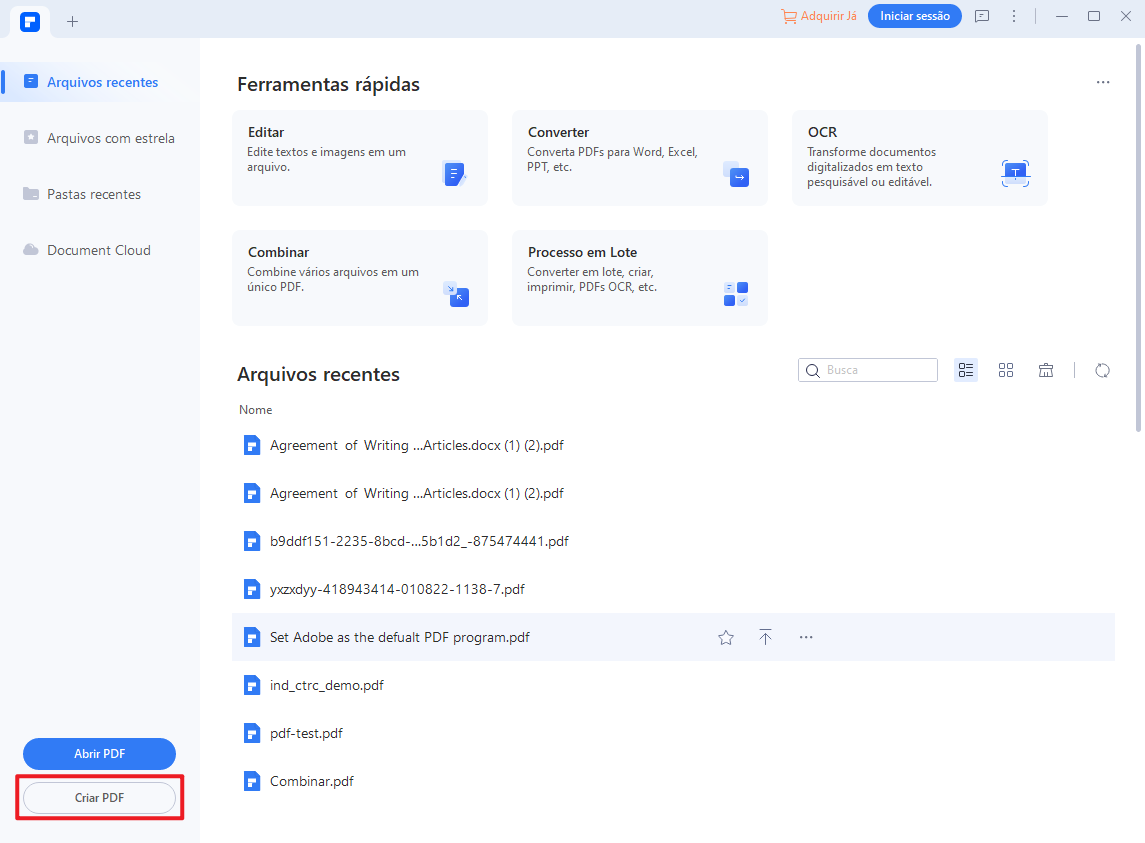
Passo 2: Editar notas em PDF
Após a conclusão do upload, você pode ir para a guia "Comentário", que possui várias ferramentas para fazer anotações em PDFs e editar notas em PDF, como adicionar destaques, adicionar formas, inserir notas, adicionar caixas de texto etc. Arquivo.
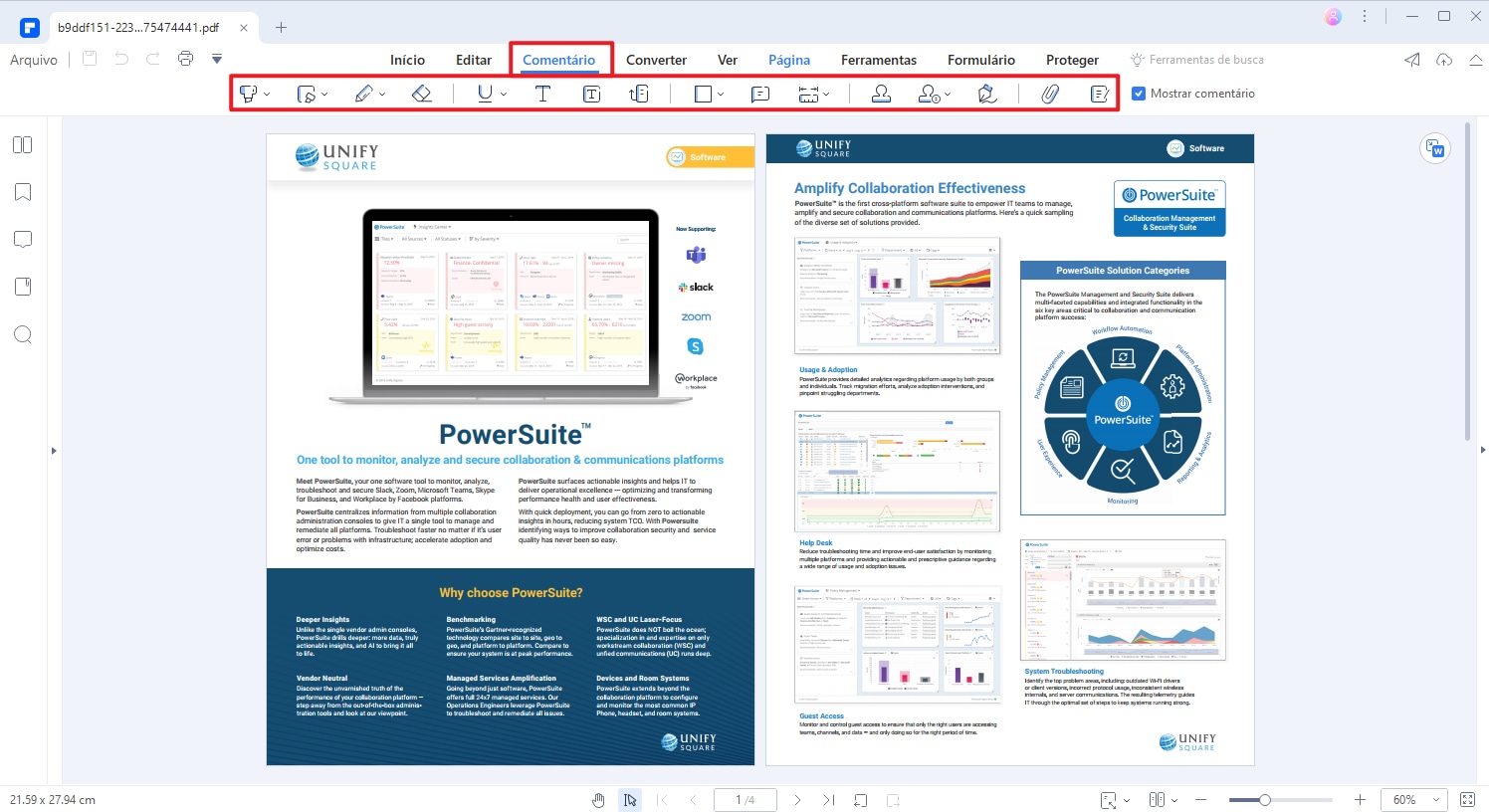
Principais recursos do PDFelement
- Converte PDF em outros formatos de arquivo
- Compatível com todos os sistemas operacionais Windows e Mac mais recentes
- Perfeito para criar arquivos PDF de alta qualidade
- Fácil de instalar e usar
- Arquivos PDF poderosos e convertidos em segundos
- Pode lidar com vários arquivos simultaneamente
 100% Seguro | Sem Anúncios |
100% Seguro | Sem Anúncios |
